So recently I have to change my laptop’s hard disk. It is always a big pain to move files, bookmarks and other info from one laptop to another. More so, moving means all the installed programs would need to be re-installed on the new machine. If you are a blogger like me, you will have other softwares like Windows Live Writer too.
This time when I moved, I wrote a quick check list which I ‘m sure would prove to be quite handy to all of us in future.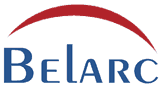
Take a scan of your system using Belarc advisor:
Belarc advisor creates a detailed profile of your installed software and hardware, missing Microsoft hotfixes, anti-virus status, etc and displays the results in your Web browser. It also shows the keys/licenses of installed softwares. I would recommend to take a print of this web page created by Belarc and keep it in a safe place.
Back up ALL your important files in a USB or a CD’s . I use my classic 80 GB Ipod for these purpose. Like any USB devices, it proves to be quite handy and fast.
Back Up Firefox bookmarks and related profiles:
Firefox bookmarks, cookies, Google Toolbar data for firefox all resides in a folder inside.
C:\Documents and Settings\<Your Profile Name>\Application Data\Mozilla\Firefox\Profiles
The folder would have some name like eid50wk9.default. Take a copy of this folder.
Back Up IE favorites:
Take a copy of IE favorites that reside in
C:\Documents and Settings\<Your Profile Name>
Back Up Memento Notes:
I use Memento Notes as a Post-IT for my laptop. It’s a small, no-frills program that sits quietly in my task bar. If you are taking a back up of Memento notes, make sure to copy both memento.exe and memento.notes. Memento.notes is like a database where all your Post-ITs reside.
Back Up Windows Live Writer (WLW):
If you ‘re a blogger I ‘m sure you must be using this great application from Microsoft. WLW inherently does not provide any means to take a back up of stored drafts, settings, external plugins etc. Scott has created an excellent Windows Live Writer back up utility. After a quick installation, it takes a single click to take ‘Backup’ and then one more click to ‘Restore’ your settings on the new computer. Note that while restoring, Windows Live Writer should be closed otherwise it may throw an error. Also if you don’t see your posts after restoring, don’t fret. Go to C:\Documents and Settings\<your profile>\My Documents\My Weblog Posts\Drafts and double click on one of the posts , you will then see all posts inside WLW right hand pane.
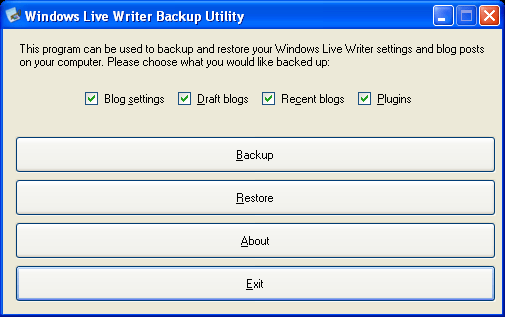
Back Up Email client:
It will depend on the kind of client you are using. For Mozilla Thunderbird, back up means simply copying the mail folder to the back-up location.
I trust these points would be useful for all of us. I suggest you to bookmark(Ctrl-D) this post for future use.
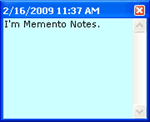
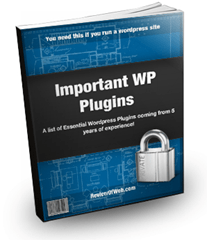
 Ankur Jain is a Software Engineer in Test Automation. After a 5 years stint with Accenture and Oracle, he started his eLearning company. A long-time blogger and proud owner of the "Learn" series of websites.
Ankur Jain is a Software Engineer in Test Automation. After a 5 years stint with Accenture and Oracle, he started his eLearning company. A long-time blogger and proud owner of the "Learn" series of websites. 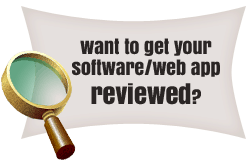
For things Mozila, you might look at MozBackup:
http://mozbackup.jasnapaka.com/
It makes a backup file of many different Mozilla apps. I found it today when I wanted to make sure everything including my passwords for Thunderbird would be transfered.
I found this post by looking for an easy way to move Windows Live Writer files. Thanks for point to the utility!
Thanks Rocky. This looks like a nice utility.