 Recently purchased my 32 GB 3G iPad 2. Here are some random yet important points coming from my personal experience. I thought they may benefit the first time owners of an iPad.
Recently purchased my 32 GB 3G iPad 2. Here are some random yet important points coming from my personal experience. I thought they may benefit the first time owners of an iPad.
- iPad seems delicate. You won’t like to press it hard or the screen may break. The first time I touched this device this is what I felt. Well, don’t worry. I have played some high-action screen rubbing games on it and my iPad is still alive.
- It would look like the innocuous looking connection cable doesn’t want to go inside the slot. Just try harder and with the minus sign on top and you should be successful. You will feel the same while pulling out.
- Your windows machine should have iTunes version greater than 10 or in case you’re on Mac it should be running OS X 10.5.8
- You are inside an app and want to go back one screen, you won’t be able to do that. You need to go to the home screen and start all over again. (Remember: iPad is a NOT a mini laptop. Heart of an iPad is apps and you can find them in huge numbers in the App store.)
- Pulling out the iPad cable may be a pain at first. You may need to force pull it out for first few times till the time the metal gets “used” to it.
- By default the small button (above volume slider) on the right side is configured to mute sound. You can configure it to Lock rotation (from Settings > General > Use Slide Switch To) I prefer this option especially while reading ebooks. iPad seems to be sensitive to movement and would quickly orient in various directions.
- There are around 10 screen available to scroll where you can place those little icons(apps). If you wish to shift an icon from one screen to another screen here is what you can do –
- Keep pressing an icon for about 3-4 sec when all icons will start to wobble.
- Drag your chosen icon to the bar at bottom (The app placed in the bottom bar are available from all screens)
- Scroll to the required screen and move the icon.
- To stop wobbling just press the home button.
- (Bonus tip: While in wobbling mode, you can press the little x sign and the app will be deleted forever from your iPad.)
- Download the beautiful iBooks app by Apple. It will help you read “Books” as well as “PDFs”. Apple chose to call eBooks downloaded from its store as Books while all others as PDFs. Don’t ask me why.
- Important Note: While registering on iTunes, register yourself as a user from US and not from any other country. For some reason, Apple doesn’t provide access to ALL the free apps for users outside US.
- Want to configure Gmail on iPad? Follow the steps here. You may also wish to import/sync contacts from your Gmail account to iPad – follow this article.
In the next few articles, I will share some useful iPad apps, iPad cover and the stylus I have bought for my iPad.
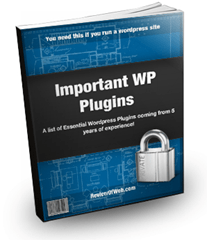
 Ankur Jain is a Software Engineer in Test Automation. After a 5 years stint with Accenture and Oracle, he started his eLearning company. A long-time blogger and proud owner of the "Learn" series of websites.
Ankur Jain is a Software Engineer in Test Automation. After a 5 years stint with Accenture and Oracle, he started his eLearning company. A long-time blogger and proud owner of the "Learn" series of websites. 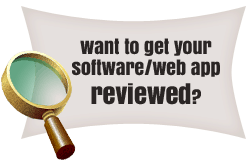
Nice list. One thing which I find quite useful is the multitasking gestures. To enable them go to Settings > General > Multitasking Gestures. By enabling them you can use four fingers to pinch to the home screen (no need to press the home button), or swipe left/right between recently used apps (no need to press the home button twice). Why press a button when you can touch the screen! 🙂
Note that these gestures are only available on iOS 5.
Yes Rohit. I am upgrading to iOS 5 as I write this.