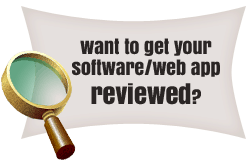I followed blogger’s instruction while setting up a custom domain name on blogger and was not able to set up my domain name. Luckily, while searching on the net, I hit a comment on one of the sites, followed the instruction there and it worked like charm. Here are the modified blogger instructions (in bold):
- Log in to your account at www.godaddy.com.
- Open the Domains tab and select My Domain Names. You’ll be directed to the Domain Manager page.
- Click the domain that you’d like to use with your blog.
- Click the Total DNS Control And MX Records link at the bottom of the section entitled Total DNS.
- Select the A Name entry and delete it using X button on the right.
- Come to CNAMES. By default Godaddy create a CNAME with host NAME as www pointing to @. Click the pencil icon on the right to edit it. Change the “Points To Host Name” to ghs.google.com. Leave other options as it is.
- Now, Click Add New CNAME Record in the box labelled CNAMES (aliases). For the NAME enter “domain.com“[Your domain name] and for “Points To Host Name” again enter ghs.google.com. Leave the default TTL option
- Click OK, and then click OK again.
- Relax and give a couple of hours for DNS entry to propagate.
Note: These instructions are for those who have domain(s) registered with GoDaddy, for other Domain Name Registrars follow blogger’s instruction here.
Also, the instructions above would not work if your domain is hosted somewhere else and you wish to host a sub-domain with blogger. I mean it wouldn’t work if your domain www.domain.com is hosted at XYZ host and you want to host blog.domain.com at blogger.
Well, for the uninitiated, with the help of custom domain, blogger gives you the facility to change to a domain name of your choice. For ex: If you have www.domain.blogspot.com you can change it to www.domain.com. With some minimal settings blogger would automatically redirect all your traffic older domain to new one.
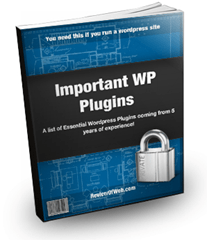
 Ankur Jain is a Software Engineer in Test Automation. After a 5 years stint with Accenture and Oracle, he started his eLearning company. A long-time blogger and proud owner of the "Learn" series of websites.
Ankur Jain is a Software Engineer in Test Automation. After a 5 years stint with Accenture and Oracle, he started his eLearning company. A long-time blogger and proud owner of the "Learn" series of websites.