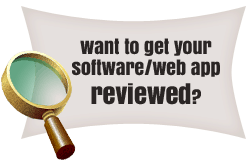Prerequisites:
- LAN cards on both the machines – All computers these days have one.
- RJ45 connectors – You can get one from the market, quite inexpensive.
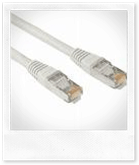
- A basic knowledge of computers, just enough to understand the instructions below.
Here is what you can do step by step to connect two computers with each other:
- Insert Cables: Plug in the cable – having RJ45 ends at both the ends – to the two laptops.
- Change WORKGROUP: Change the WORKGROUP of one of the machines. Here is how you can do that. Right click on My Computer, select Properties and chose Computer Name tab. Click Change button to change the WORKGROUP name. Make sure it should be exactly as the one on other machine.
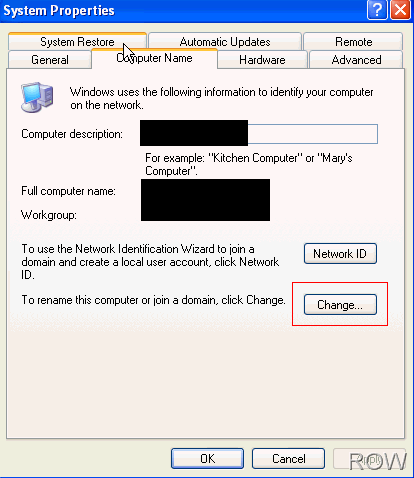
- LAN Properties: Now go to My Network Places > Click on View Network connections > Right click on "Local Area Connections" and select properties.
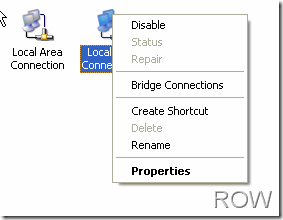
- IP Properties: On the next window, scroll down and highlight "Internet Protocol (TCP/IP)". Click Properties.
- Assign static IPs: Now see the screenshot below. For one of the machines, write down the IP address, Subnet Mask and Preferred DNS Server exactly as shown below.
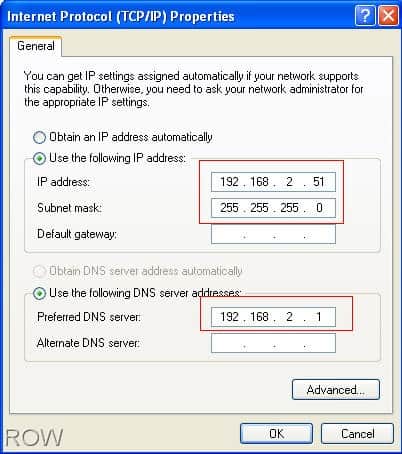 For other machine, keep all the other numerals same except the IP address, change that to 192.168.2.50.
For other machine, keep all the other numerals same except the IP address, change that to 192.168.2.50. - Share Drives or Folders on either of the machines: If sharing drives, right click on the drive name, hit “sharing and security” and under Sharing tab click on “If you understand the risk but still want to share the root of the drive, click here”. As soon as you click the link he same tab will show you a section “Network sharing and security”. Select share this folder on the network and Allow network user to change my files.
- Run and Ping: Go to Start and hit Run. Enter \\192.168.2.50 on the machine where you have assigned the IP 192.168.2.51 OR vice versa. You should be able to see the shared drive/folder of the other machine.
Enjoy!
PS: The steps above are written keeping in mind Windows XP but should be applicable to Win Vista/Windows 7 with some minor modifications.
PPS: Just in case even after doing these steps you are not able to connect, try to disable firewalls of both the computers. (Control Panel > Security Center > Windows Firewall)
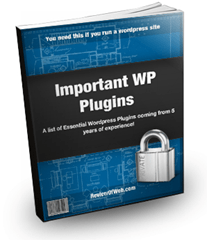
 Ankur Jain is a Software Engineer in Test Automation. After a 5 years stint with Accenture and Oracle, he started his eLearning company. A long-time blogger and proud owner of the "Learn" series of websites.
Ankur Jain is a Software Engineer in Test Automation. After a 5 years stint with Accenture and Oracle, he started his eLearning company. A long-time blogger and proud owner of the "Learn" series of websites.